Getting Started
Requirements
Elixir 1.8.0 or newer
Please visit the official Elixir website for installation instructions.
UNIX-based operating system or Microsoft Windows
Serum has not been thoroughly tested on Microsoft Windows, but most of functions should work. If you have any issue with Serum on Windows, please open an issue on GitHub. Also, if you are running the latest update of Windows 10, you could try using Serum on Windows Subsystem for Linux (WSL).
To enable the automatic rebuild feature, you’ll need to install an external package depending on your operating system.
- For Linux-based OS (including WSL): Install
inotify-toolswith the package manager provided by your Linux distribution. - For macOS: Install
fsevent_watchwith brew.
- For Linux-based OS (including WSL): Install
Installing Serum
First, run the following command in your shell to install the Serum installer archive under your home directory.
$ mix archive.install hex serum_newNow, you can create a new Serum project using mix serum.new command
from anywhere.
My First Website
Now you can create and test your first website in a few minutes.
First, run mix serum.new <PATH> to create a new Serum project.
$ mix serum.new /path/to/projectEnter your project directory and install Serum to your new project.
$ cd /path/to/project
$ mix do deps.get, deps.compileTry building your new website with serum.build Mix task. Unless the -o
option is given, the website will be built at /path/to/project/site.
$ MIX_ENV=prod mix serum.buildOr you can test your project right away by running serum.server. The Serum
development server is useful when you need to check your website before
publishing it.
$ mix serum.server [--port <PORT>]Note 1
The server will listen on port 8080 if
--port(or-p) option is not given.
Note 2
Always type the
quitcommand, instead of pressing Ctrl + C, to quit the development server.
Open a web browser and navigate to your website (i.e. http://localhost).
You should be able to see a web page like this:
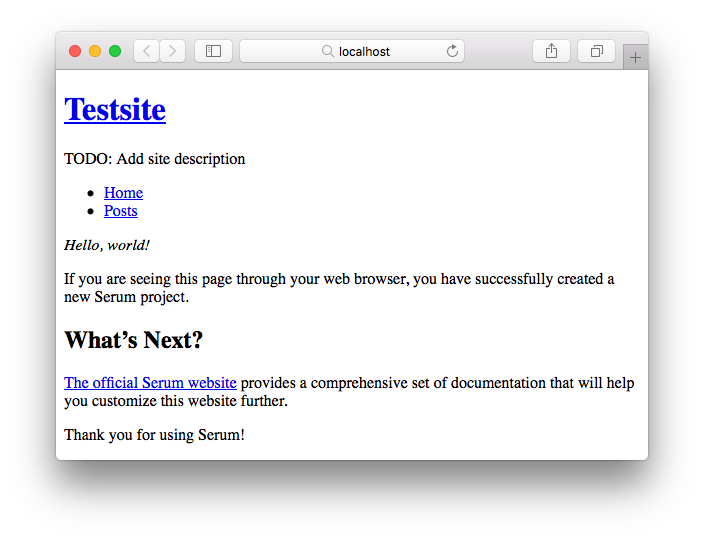
You are not the only one who thinks it looks ugly. There are two ways to make your website look nicer: One is to modify the templates and add CSS files to get your own look and feel, and the other is to use Serum themes. We are going to use a theme this time. Essence is a Serum theme which makes your website look like… “this one.”
In order to use a Serum theme, you need to add a theme package to your
dependencies list in mix.exs.
def deps do
[
# Append this line
{:serum_theme_essence, "~> 1.0"}
]
endFetch the dependency using mix.
$ mix deps.getThen, edit your serum.exs to configure your project to use
Serum.Themes.Essence as a theme provider module.
%{
# Append this line
theme: Serum.Themes.Essence
}Any resources provided by a theme are overridden by files in your project
directory. So you will need to remove the templates/ directory, or move that
directory to somewhere outside your project directory.
Now, start the Serum development server to check your website.
$ mix serum.serverYou should be able to see a page with Essence theme applied this time:
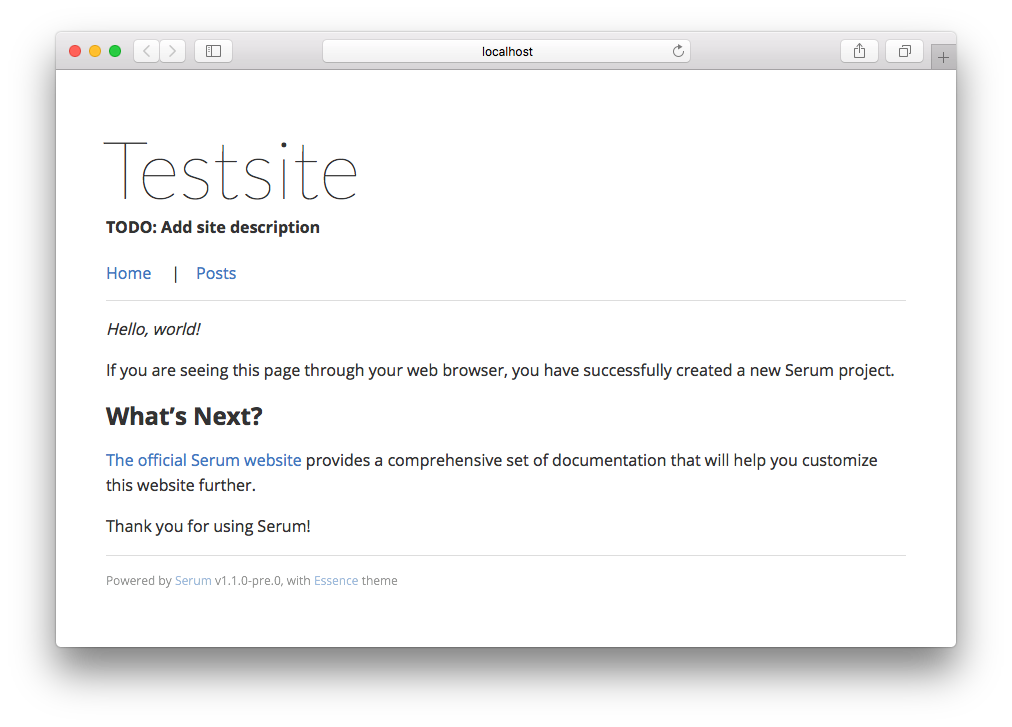
Congratulations! You have successfully built your first website with Serum. Now continue reading the docs to customize your project and fill your website with your own contents.